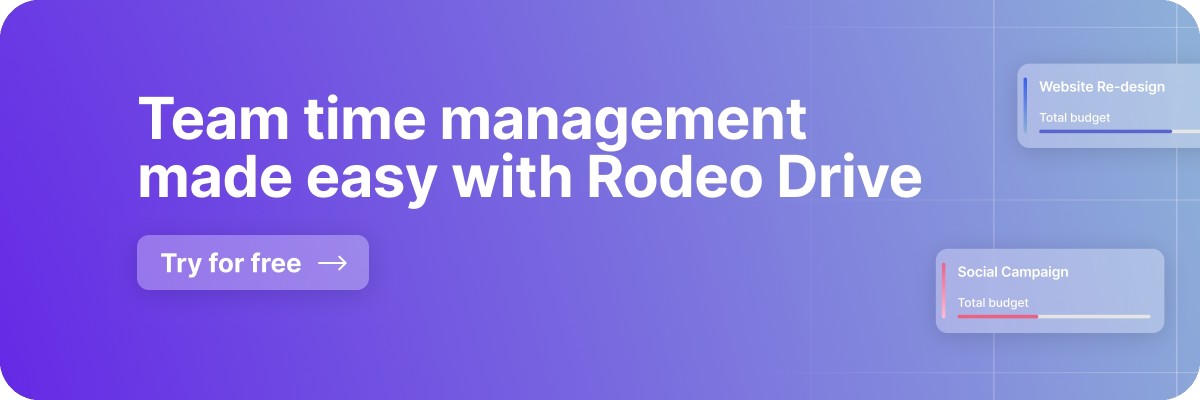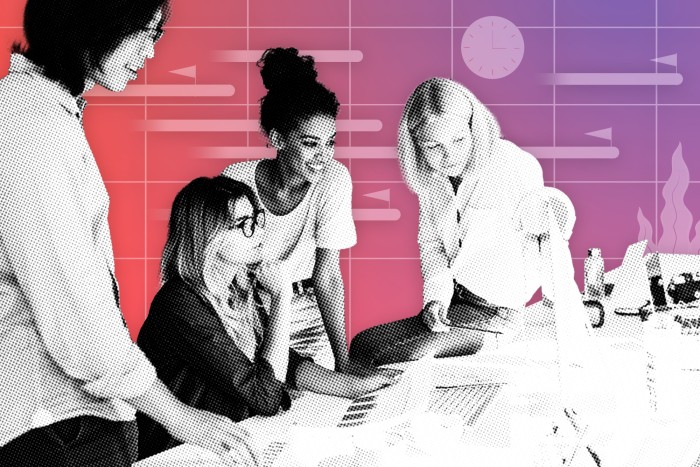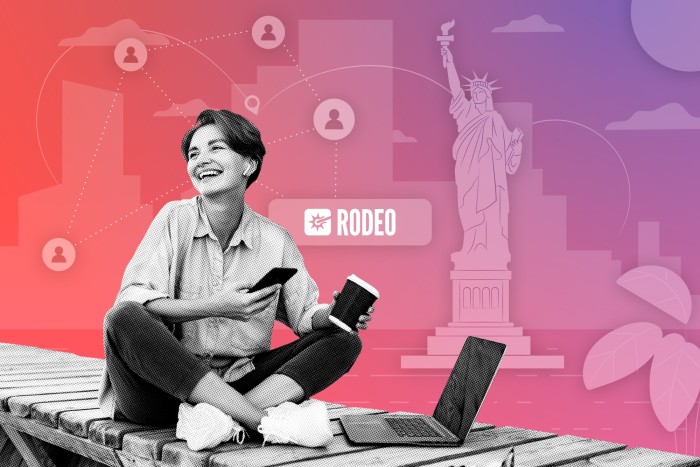Mastering Google Sheets Time Tracking: A Complete Guide
If you are in a project-based industry, tracking the time of tasks and overall timeline is an important aspect. Whether you bill clients by the hour or want to log the team’s productivity, discover if Google Sheets is the right fit for you to track time.
In this blog, we’ll cover how you set up time management with Google Sheets, discuss the advantages and disadvantages of the tool, and look at alternatives.
If you’re looking to create your own time tracking sheet template, we’ve got you.
Why use Google Sheets for Time Tracking?
Tracking time on your projects has several advantages: calculate the total billable work hours of employees and send out that invoice. Monitoring activity levels increase transparency and give insights into time wasters. Some tasks might qualify as productivity leaks.
Google Sheets is a free cloud-based spreadsheet application designed for real-time collaboration. An accessible spreadsheet can help you with tracking project status, and keep track of billable hours and workload.
There is a number of reasons why you might prefer online spreadsheet time tracking. Other tools are not cross-platform compatible and require additional software or knowledge. Google Sheets does not come with a steep learning curve, and help is always a simple click away. Your whole team can benefit from the mobile app for time tracking on the go.
Related: Time Tracking Best Practices & Tips According to Experts
Project management
Accurate time management brings many benefits and insights to the entire project life cycle.
The visibility helps project managers discover how much time team members spend on various tasks and might discover ways to save time besides keeping an eye on the workload. Time tracking is essential for creative companies that have hourly rates or work with freelancers. A shared sheet allows team members to add time entries and add or edit tasks manually.
Finance
Numbers, finance, and spreadsheets go hand in hand. The time tracking sheets provide insights into the amount of billable and non-billable hours and give finance managers easy access to all the necessary information to quickly approve hours and budgets. And let’s not forget the best part: sending out invoices to clients.
Human Resources
Online time tracking can give the HR department a deep dive into employee performance and can be used to track leave and absence. If people finish their tasks well within the set timeframe, they might be ready for a promotion or feel comfortable taking on more responsibilities. Either way; it’s a conversation starter for the next review. In case every team member falls behind on a project, HR managers could look into a time management course.
Types of timesheets
Have you opened a blank sheet and felt dizzy with all the options? We’ll peel back the layers together. Let’s look at the following spreadsheets variations for your time management needs:
Daily
A daily time tracking sheet records the hours worked per shift per day by all employees, freelancers, or vendors. This record can also be used for clocking in and out and logging breaks if you work scattered shifts. The daily view shows you who’s on the rota for the day.
Weekly
The weekly timesheet gives insights into how team members spend their time over one week. The data shows the level of productivity and performance. Assess the workload and compare the sheets to discover if you need to scale up or down with your resources.
Bi-weekly
A bi-weekly timesheet is handy if your business pays out salaries every two weeks.
Monthly
This one’s perfect for monthly payroll. This sheet can include more details such as sick leave and overtime to give a good overview of the overall productivity
Methods to Google Sheets Time Tracking
There’s a variety of ways to track time with Google Sheets. Discover four different ways of tracking time in the cloud-based app.
1. Manually enter time
Having a straightforward option for tracking time ensures proper records without the fuss. The sheet can help you spot gaps in the timeline or discover who’s overworking or not meeting the required working hours.
Set up a basic timesheet template with our guide below and get started.
2. Add Google Forms to the mix
You might know Google Forms from surveys, but it can be a helpful feature to add to the mix. Employees can add notes regarding their timestamps and describe how they allocated their hours. Design the form to your liking but always include the start and finish time.
Export the data to a dedicated Google Sheet and calculate the hours worked to create an overview.
3. Private sheet
Be aware of the organization of it all. Make team members responsible for logging their hours on their spreadsheets with pending approval. Create a private sheet for the approved time.
This final version or private spreadsheet keeps data separated and protected.
4. Use a Google Sheets Time Tracker Extension for Chrome
Manually adding becomes too fussy? If your team works with the Google Chrome browser, look into adding an extension to the browser.
Create an easy-to-use Google Time Tracking Template
Don’t worry, no need for coding or brushing up your algebra. Just follow the steps below.
Step 1
Log in to your Google account, go to Sheets and click to start a blank spreadsheet.
Step 2
The simplest way to track worked hours is by digitally clocking in and out. To do this, let's create a simple layout by creating the following headers: Start for cell A1, End for cell B1, and Hours Worked for cell C1.
Now, enter a start time in cell A2, the end time in cell B2, and the formula =(B2-A2) in cell C2
Select cells A2 and B2 and click the More formats (123) button on the toolbar and select Time.
Click on cell C2, then click on 123 button again to select Duration.
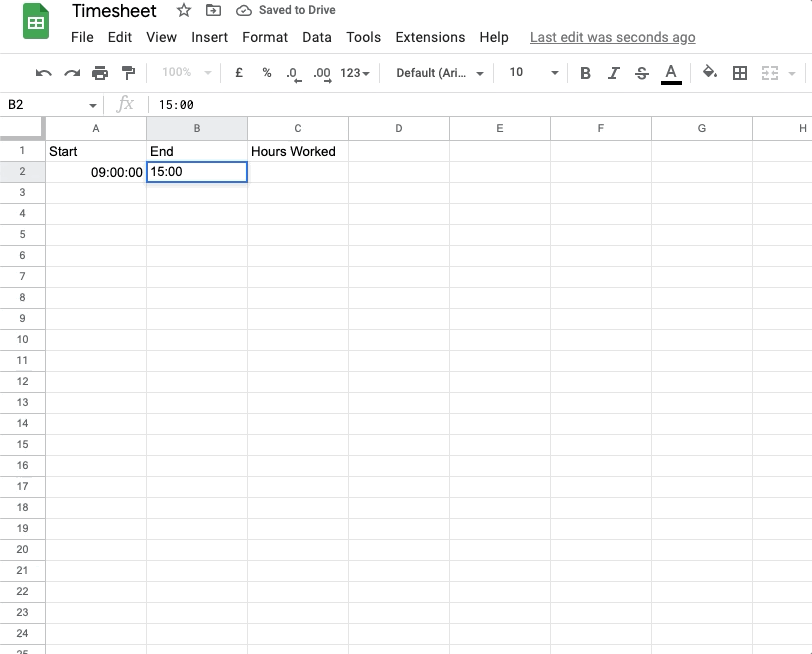
Step 3
You can add lunch breaks while tracking team hours too.
Select two more columns, for example, D and E. From the number drop-down menu, select the time option for both.
Use the same formula for the total hours worked column.
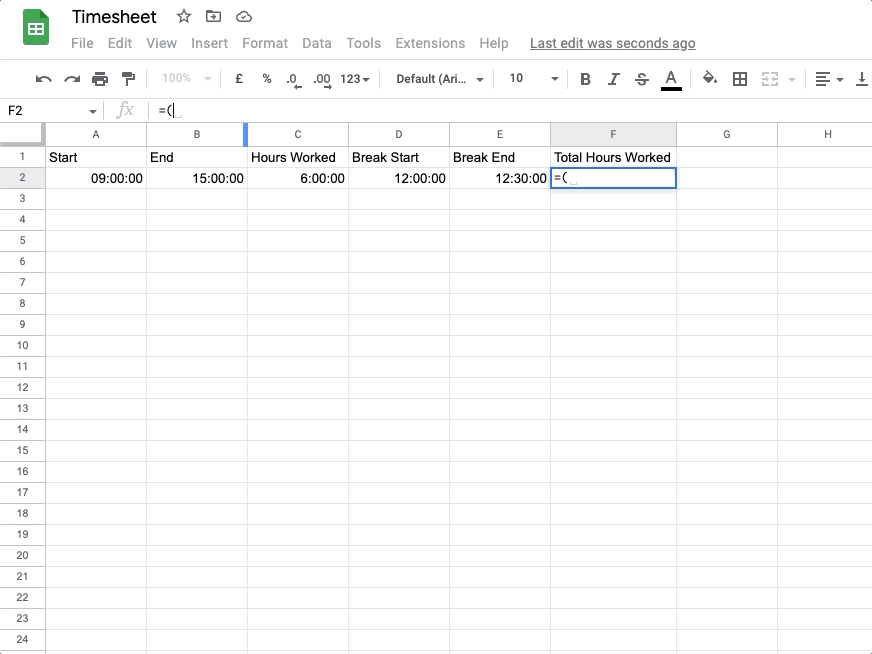
Step 4
Want to find the minimum and longest hours worked on your sheet? Easy.
Add a column and name it ‘minimum hours worked’.
Now, we create a formula: =MIN(here goes your total hours worked column). Example: =MIN (E:E).
Let’s look at the maximum time worked.
Use this formula: =MAX(here goes your total hours worked column) and assign it to the column of your preference.
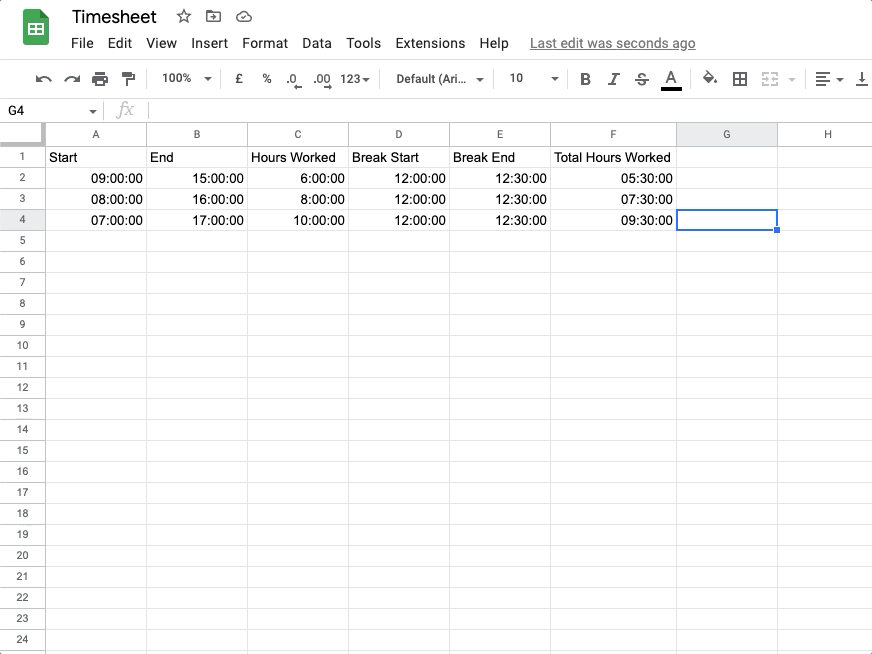
Step 5
Let’s create a template out of the formulas.
Click File > Make a copy and save it to your Google Drive or a shared folder.
Name the file and choose the location carefully so it’s accessible to the right teammates.
Now hit save and you’re all set.
Or, make a sheet available to your colleagues.
Open the Google Sheet and click on the green share button in the top-right corner.
Create a shareable link and select ‘anyone can edit.’
Copy the link and share.
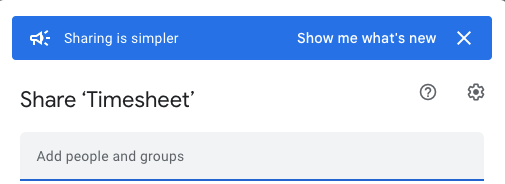
Note
You might want to add more details or create a field for notes and comments. However, always include the following information in your time management spreadsheet:
- Start Time
- End Time
- Breaks
- Total Duration
For more elaborated and case-specific templates, check out our blog with free downloadable Google Sheets time tracking templates.
Google Sheets: The Pros and Cons
Debating whether Google Sheets is the right way to go? We’ve made the pros and cons list.
Let’s look at them.
Access from wherever you are
No need to download from a server, edit, upload, and repeat. Google is a cloud-based service. You can manage your team’s timesheets on any device anywhere, at any time.
Don’t break the piggy bank
Save some cash for your next team outing and use Google Sheets for free. Remember that you may have to buy extra gigabytes in your Google Drive after exceeding your free storage space.
Easy to learn
The easy-to-use functions and intuitive interface make it a great tool. If your team members are used to working with Microsoft Excel, they won’t need any instructions.
Compatible
Various types of software and online tools integrate with Google. Easily importing data from other sources of the creative business gives you the input you need in Google Sheets. Timekeeping may be simple, but there are a few cons you should know before you bookmark the sheet in your browser.
Uh-oh, error
A minor mistake, a duplicate entry, it’s easy for an error to creep in, messing up your whole timesheet.
When teammates fill in their time records weekly, they might insert the wrong data. This could lead to increased costs and over-or undercharging your clients. Going over all the entries one by one can become quite a hassle quickly.
Time-consuming
Manually entering the start and end times of every shift can be draining. If you want more insights like lunch breaks, meetings, and time off, employees need to put in more time and effort daily - not to mention the daily checking and chasing by the project manager.
Growing pains
Managing Google Sheets can become tedious as your department or company grows. You would have to think about access and make everyone accountable for filling in their hours.
Although you can set up Google Sheets for time management, it isn’t developed for that specific feature. Over time, you might discover it lacks functionalities or shortcuts, leading to errors and eventually more work.
Discover Rodeo Drive
Many software tools and integrations help you manage projects, people, and time. If you work on projects that require you to juggle many items at one time, you'll want to know how your team's logged hours impact your budget and other project milestones.
Rodeo Drive offers an integrated time-tracking system where your logged hours sync with other project features like budget and give you real-time insights into the timeline and resources.
Ready to start the day? Hit the timer. Pause if you’re grabbing a cappuccino and continue after your break. Alternatively, you can enter your hours after you work. That way, if a job is taking longer than expected, you can easily update the amount of hours you spent on that task.
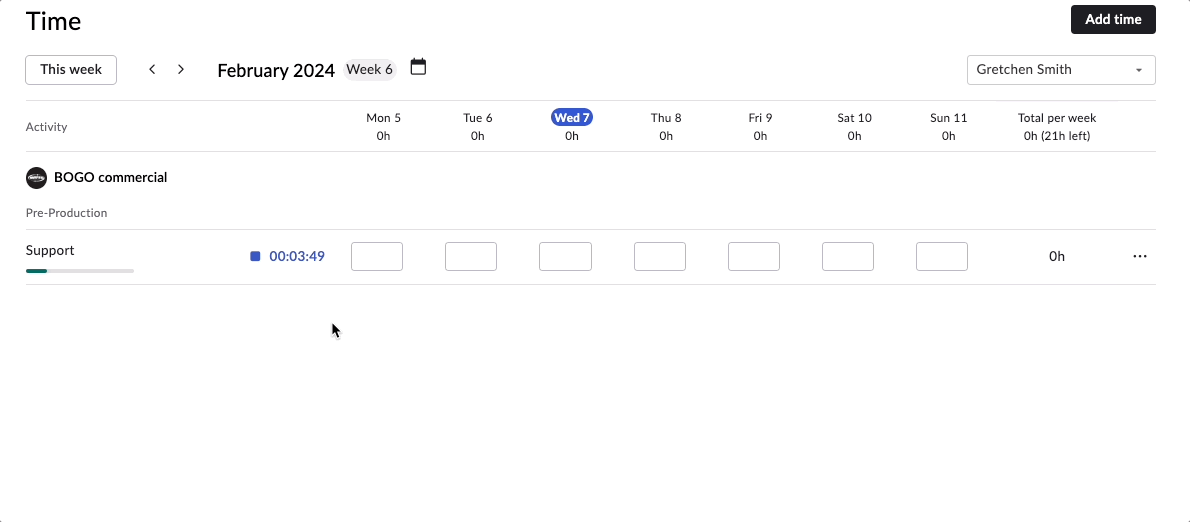
Other key features
Budget & Expenses: Budgeting is the beating heart of your project – and Rodeo Drive. The feature is developed to make and maintain your project financially healthy. By starting with the budget, you can plan the required activities and allocate resources while keeping an eye on the profit margin.
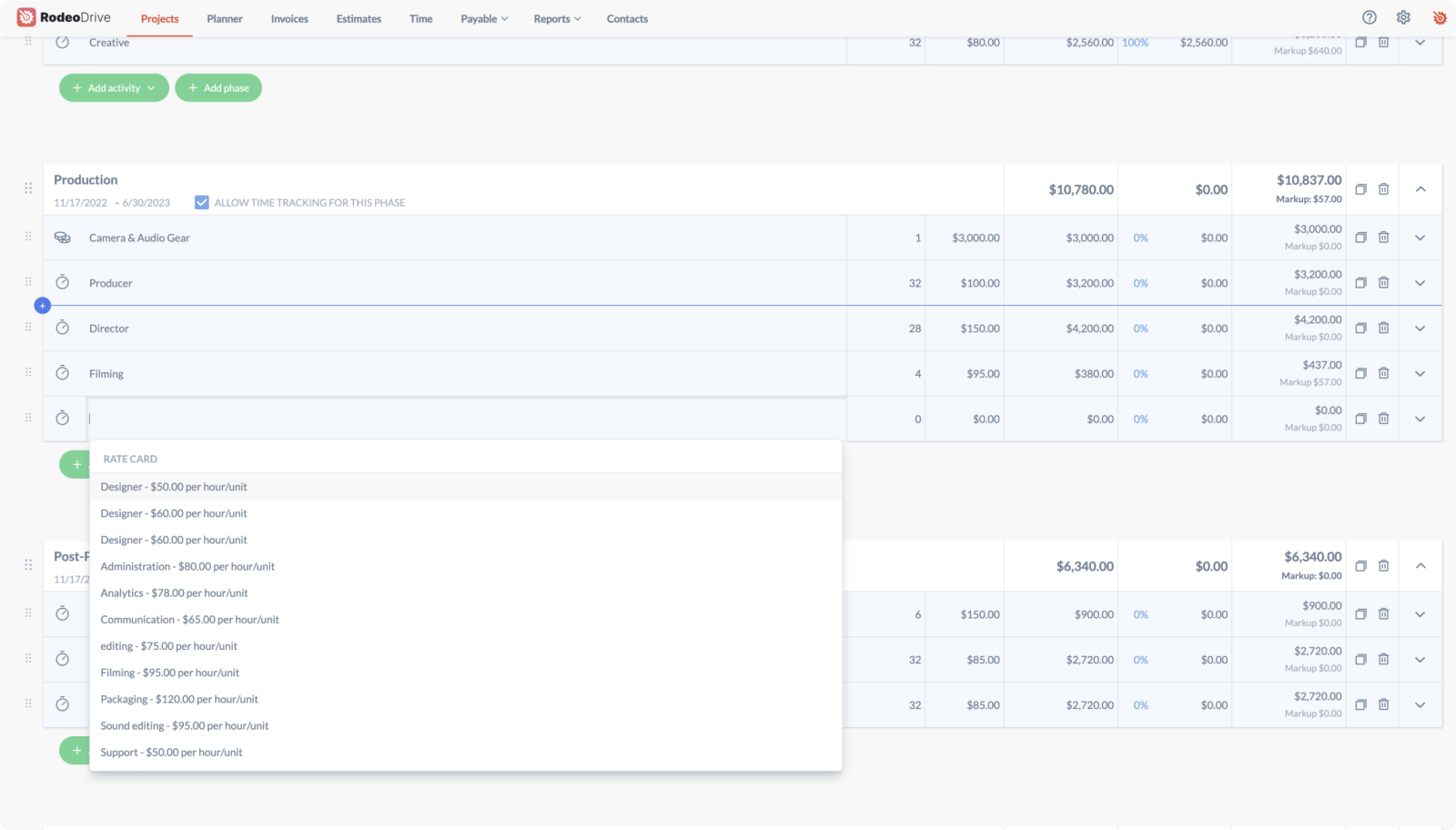
Real-time reporting: Rodeo Drive’s reporting feature allows you to make data-driven decisions. The module gives insights into team productivity, logged hours, and timelines. Your reporting data can also be exported in Excel and CSV formats.
.png)
Task management & planning: Manage your team’s capacity to get the best results and hit your deadlines. With Rodeo Drive, you can assign tasks based on availability to optimize performance and output. Break your project into tasks and assign them with our timeline view planner.
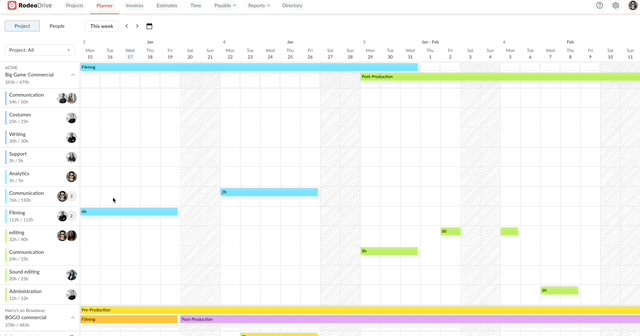
Takeaway
An efficient template for Google Sheets will suffice if you need to keep things super simple or when you work in a small team. Trying it out won’t hurt as the feature is free and the learning curve is not steep at all.
However, time tracking might be challenging to manage over time, and manual entries are prone to errors. Besides, you have to manually check the entries and hold people accountable.
When you work on a project from start to finish, you want to avoid the risk of disorganization and clutter.
A software tool can help make time tracking scalable and not a chore. Digital agency JaxX made their projects 30% more profitable by efficiently tracking their time with Rodeo.
Axell Avalon-van Staveren, Brand Director: “Once we started using the time tracker, we had an accurate overview of how much time team members really needed to complete their projects. For the first time, we were able to pinpoint discrepancies exactly in comparison with our estimates.”
Try Rodeo Drive for free or plan a free demo with a Rodeo expert to discuss your needs and wishes for a project management tool and discover how our software can optimize your workflows.