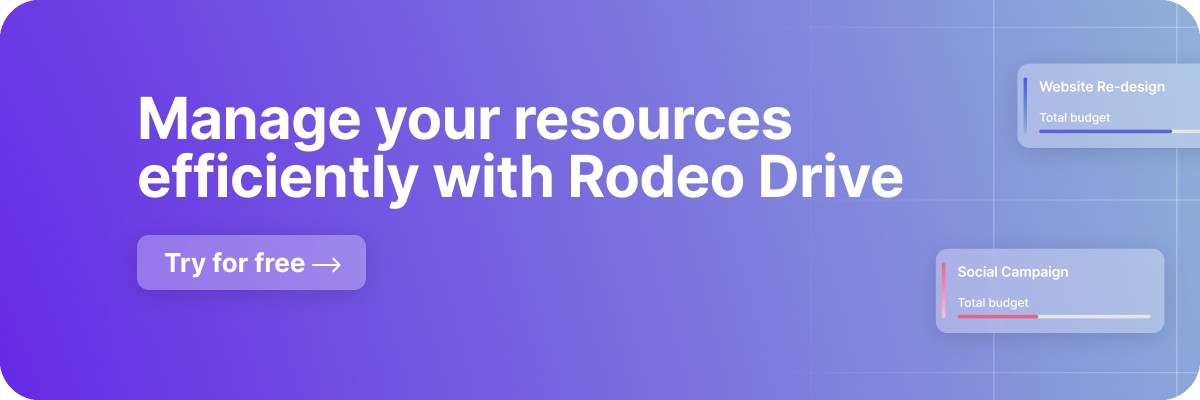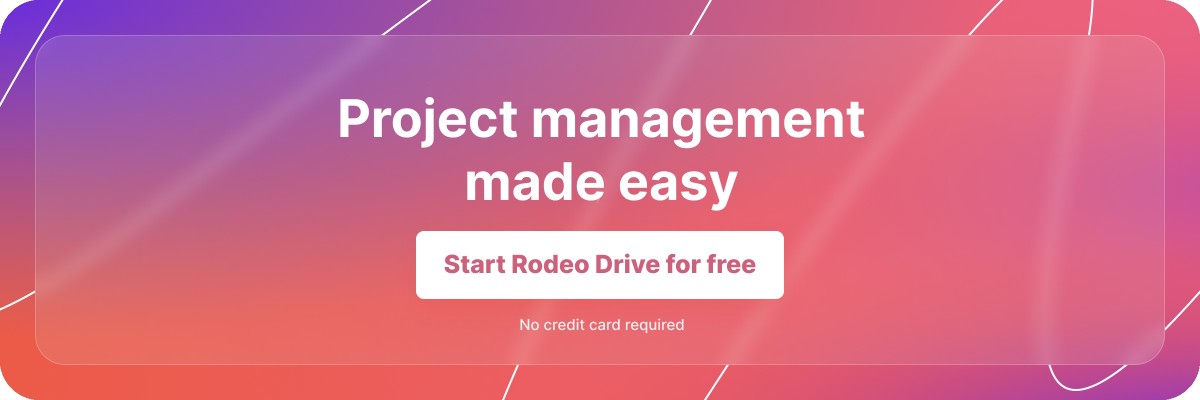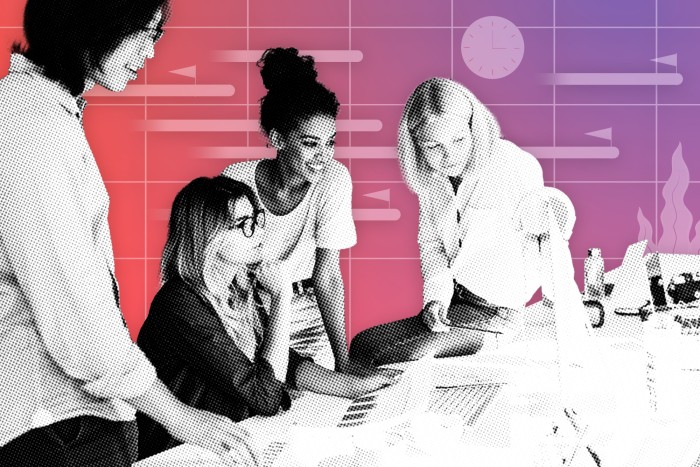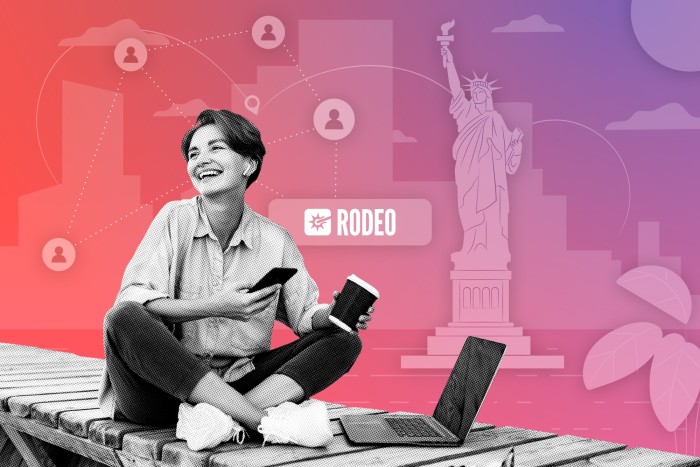How Do Purchase Orders Work in Projects?
Projects can range in size and scope, and sometimes you need external goods or services to help your team get the work done.
However, tracking those goods and services can be a pain, which is why most teams turn to purchase orders to record the items they’ve requested from suppliers as well as when those supplies will be delivered.
You might be wondering what should be included in a purchase order or what that purchase order process should look like. Don’t worry — this article will walk you through everything you need to know and introduce you to a software tool that can help.
What is a purchase order?
A purchase order is a document a buyer sends to formally request products or services from a supplier. It describes order details like the type and quantity of items the buyer intends to purchase, including the agreed-upon prices, delivery date, and other terms and conditions.
In other words, purchase orders ensure accountability in the procurement process. It makes communication between buyers and suppliers more efficient, helps with order tracking, and serves as a guide for dispute resolution, should that be necessary if the items are not delivered to the buyer as expected.
What should be included in a standard purchase order?
Every business might have a different list of what gets included in a purchase order. In general, you’ll likely find the following information on most purchase orders:
- Unique purchase order number
- Buyer and supplier’s names and addresses
- Date the purchase order was issued
- Description, quantity, unit price, and total amounts of the products and services being ordered
- Delivery date
- Shipping method and instructions
- Applicable taxes and fees
- Total cost of the entire order
- Payment terms
- Any additional terms and conditions
4 key types of purchase orders
Projects can be very fluid, meaning it can be difficult to know the exact material quantities needed to fulfill your project deliverables. Because of this, your team can use several different types of purchase orders to accommodate various project circumstances.
Some of these purchase orders allow you to include tentative delivery dates, for example. Let’s take a look at the top four types of purchase orders you may encounter:
Standard purchase order
Standard purchase orders are the most common, and they include all of the details we described in the previous section above. A standard purchase order doesn’t have any unknowns — the buyer is clear on the quantity, delivery date, and terms they need the vendor to agree to.
Planned purchase order
As its name suggests, a planned purchase order involves forecasting and planning the future purchase of goods or services from a supplier. The main difference between standard and planned purchase orders is that the delivery dates and item quantities will be tentative since they’re a forecast.
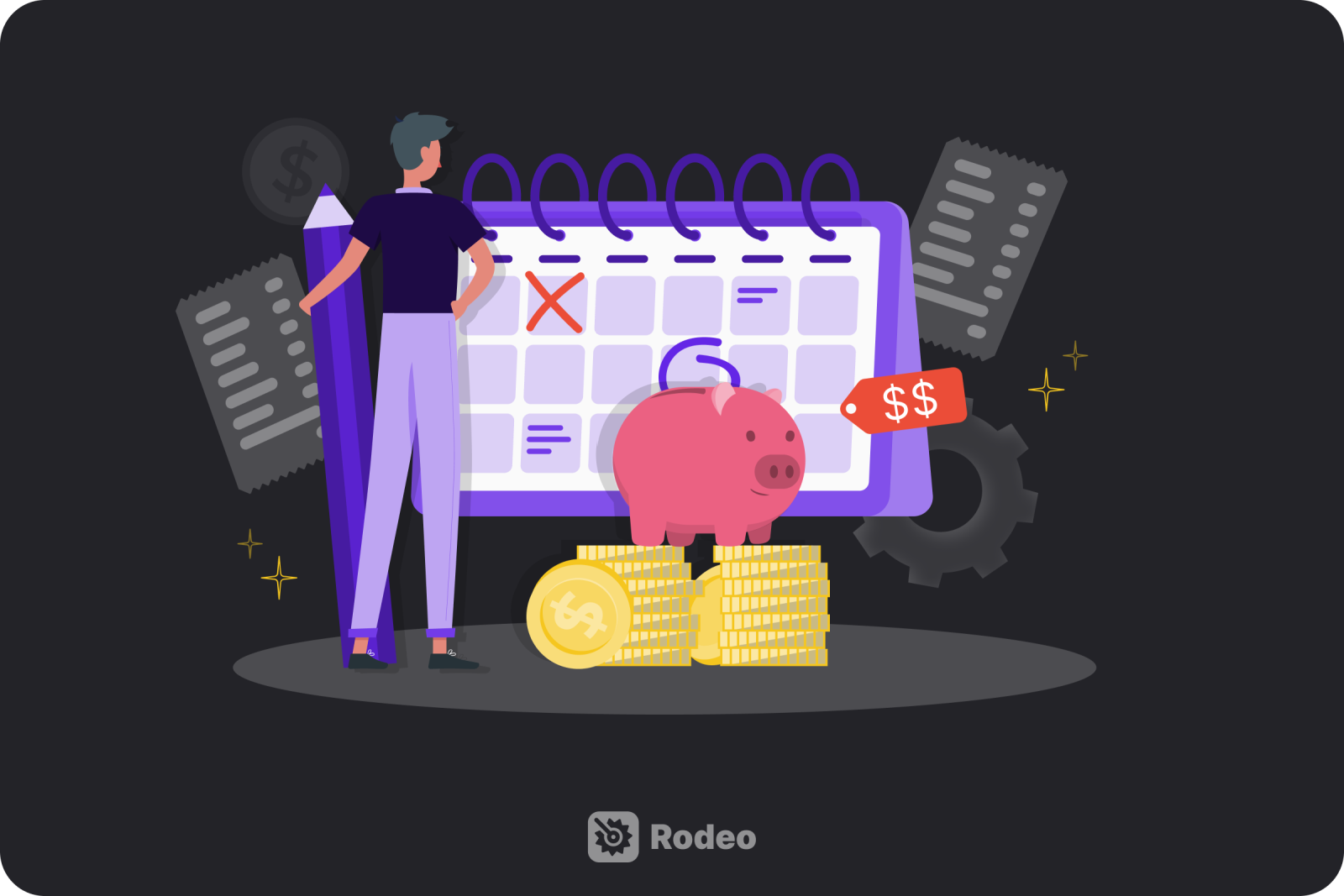
Blanket purchase order
A blanket purchase order allows a buyer to purchase goods from a supplier over an extended timeframe, which usually encompasses multiple deliveries or transactions. While most purchase orders are one-off transactions, blanket purchase orders involve establishing an agreement between the buyer and supplier outlining the terms for future transactions.
You might decide to use a blanket purchase order if you’re dealing with recurring purchases that occur at uncertain intervals of time. The information on this type of purchase order is rather standard, but you’ll likely be uncertain about the quantity and delivery dates needed.
Contract purchase order
A contract purchase order establishes a long-term relationship between the buyer and supplier, which usually covers multiple orders. As such, these purchase orders generally include general guidelines on the negotiated pricing, delivery terms, quality specifications, and other mutually agreed upon terms.
The benefit of a contract purchase order is that it provides stability and predictability for the buyer and supplier, ensuring there’s trust and accountability in their relationship. It allows them to do business without having to draft up a new purchase order every time.
Related: Client Management: Best Practices for Building Strong Relationships
How is a purchase order different from a purchase invoice?
A purchase invoice includes a lot of the same information as a purchase order — such as the prices, quantities, and the total amount owed. But while a purchase order initiates a transaction and describes the terms of the procurement, a purchase invoice is created by the supplier and sent to the buyer after the goods or services have been delivered.
In other words, the purchase invoice serves as a billing document that confirms the transaction is complete and establishes the final amount the buyer must pay during the payment reconciliation process.
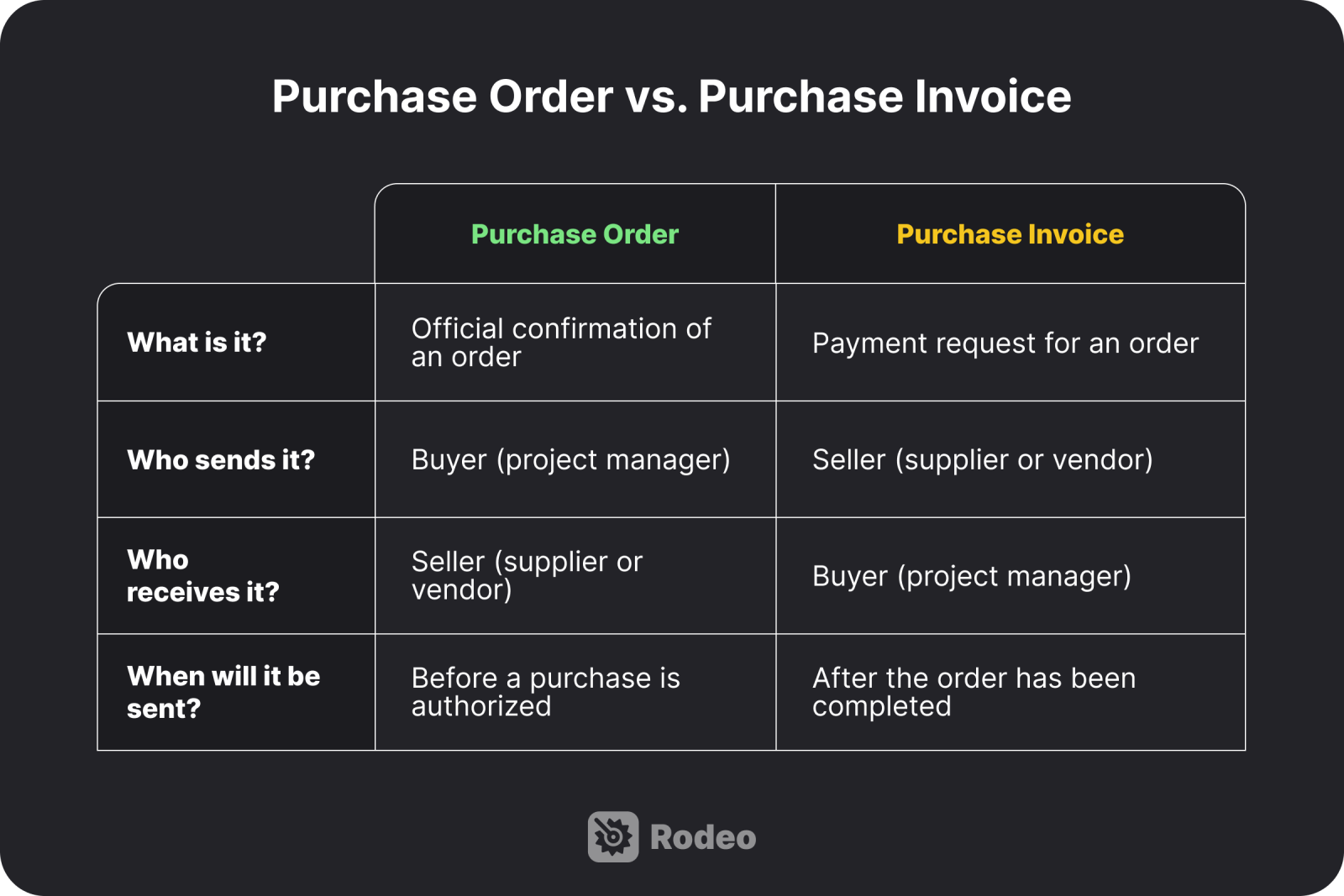
Purchase order vs. sales order
A purchase order and a sales order are two sides of the same coin. As we’ve covered already, a buyer sends a purchase order to the supplier when they intend to make a purchase. In return, the supplier may send the buyer a sales order, which is a very similar document that confirms the price, quantity, and other details about the sale.
You might be wondering why this is necessary if a purchase order has already been sent. A sales order can be thought of as a formal acknowledgment of the purchase order, ensuring both parties are in agreement on the details of the transaction. It shows the buyer that the supplier is committed to fulfilling their request and guarantees that the products and services are available before the transaction progresses.

Why use purchase orders?
The main benefit of a purchase order is that it eliminates confusion about what the buyer wants from the seller. Instead, the buyer’s requested services or items are clearly outlined.
There’s also a large benefit to purchase orders as project documentation, as they help the buyer keep track of the supplies they’ve already ordered to prevent confusion among the team. Otherwise, it might be difficult to track their supply chain.
What does the typical purchase order process look like?
Now that we’ve covered what goes into a purchase order and the different types out there, it’s time to go over the steps involved in creating a purchase order and seeing it through to completion.
Step 1: The buyer creates a purchase order
Once the buyer has decided to acquire goods or services from another organization, the first step is to create a purchase order detailing what they intend to purchase. The basic information should be included in the purchase order during this step, such as the buyer and seller’s addresses, delivery dates, and the price of the goods or services.
Using a project management software tool is an easy way to save time during this step. Tools like Rodeo Drive can automate the process of creating purchase orders for you.
For example, to create a purchase order in Rodeo Drive, you only need to select the supplier, the project, and the expenses associated with the purchase order.
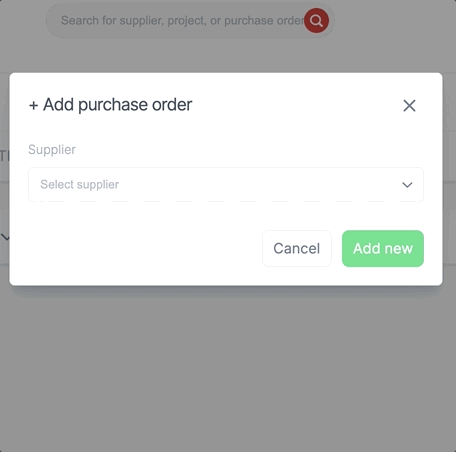
Creating a purchase order in Rodeo Drive takes just a few clicks
From there, you can fully customize the information on your purchase order before sending it off to the supplier. You have the option of adding a personalized introduction, as well as terms in conditions. And of course, you can fully edit any of the items listed on your purchase order.
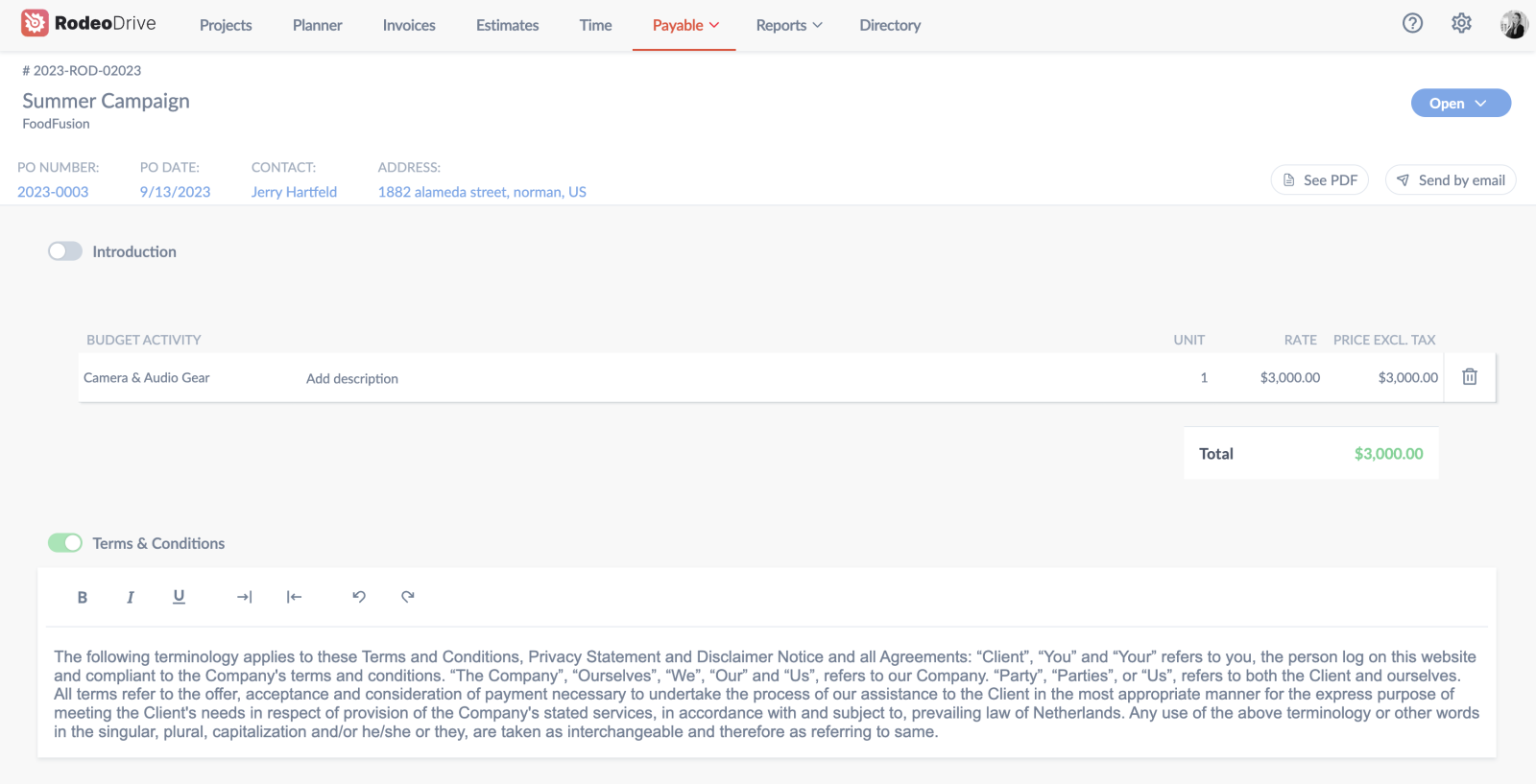
Customizing your purchase orders in Rodeo Drive is simple
Once everything looks good to go, you can download your purchase order as a PDF from Rodeo Drive. Or, you can send it to the supplier in an email with a PDF attachment — sent directly from Rodeo Drive. It’s as easy as that.
Try Rodeo Drive for free Schedule a demo
Step 2: The purchase order gets approved
Once you, the buyer, have sent the purchase order to the supplier, they’ll need to approve or reject it before you can proceed. If any of the order details are inaccurate, you’ll need to revise the purchase order and resend it to the supplier.
Once again, you’re able to track this approval process in Rodeo Drive by toggling your purchase order from “Open” to “Closed.” This way, everyone on your team will be on the same page regarding what’s been approved and what’s still pending approval from the supplier.
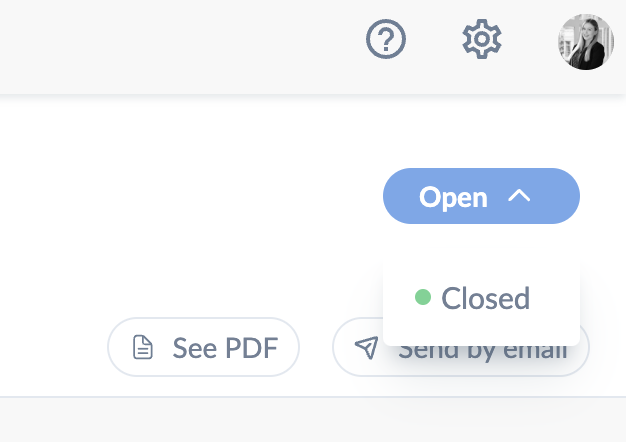
Keep track of your approved purchase orders by marking them as “Closed”
Step 3: The seller issues an invoice
After a supplier has approved your purchase order, it’s time for them to create an invoice that confirms they’ve received your order.
A software tool can also come in handy during this step, as Rodeo Drive also supports invoicing in addition to purchase orders. This means you can use the platform as a buyer or a supplier.
To create an invoice as a supplier, all you need to do is select the client, and the project, add the purchase order number, and select the type of invoice you want to create. You have the option to create an invoice based on a custom amount, your budget, estimate, or actuals.
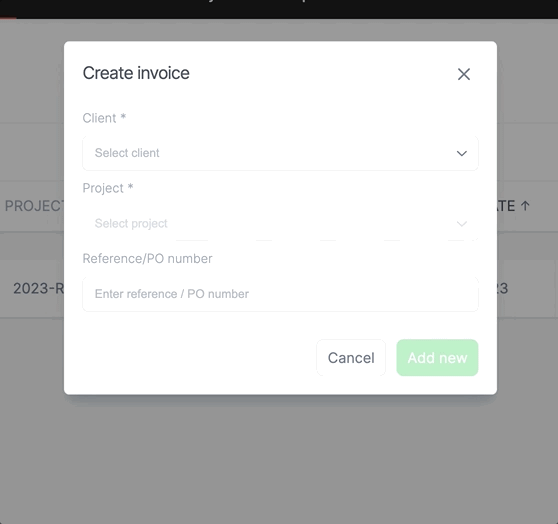
Streamlining your billing with Rodeo Drive’s invoicing feature
Or, if you’re the buyer, you can upload the supplier’s purchase invoice to your budget as a PDF alongside your purchase order to ensure all of your documents are accounted for.
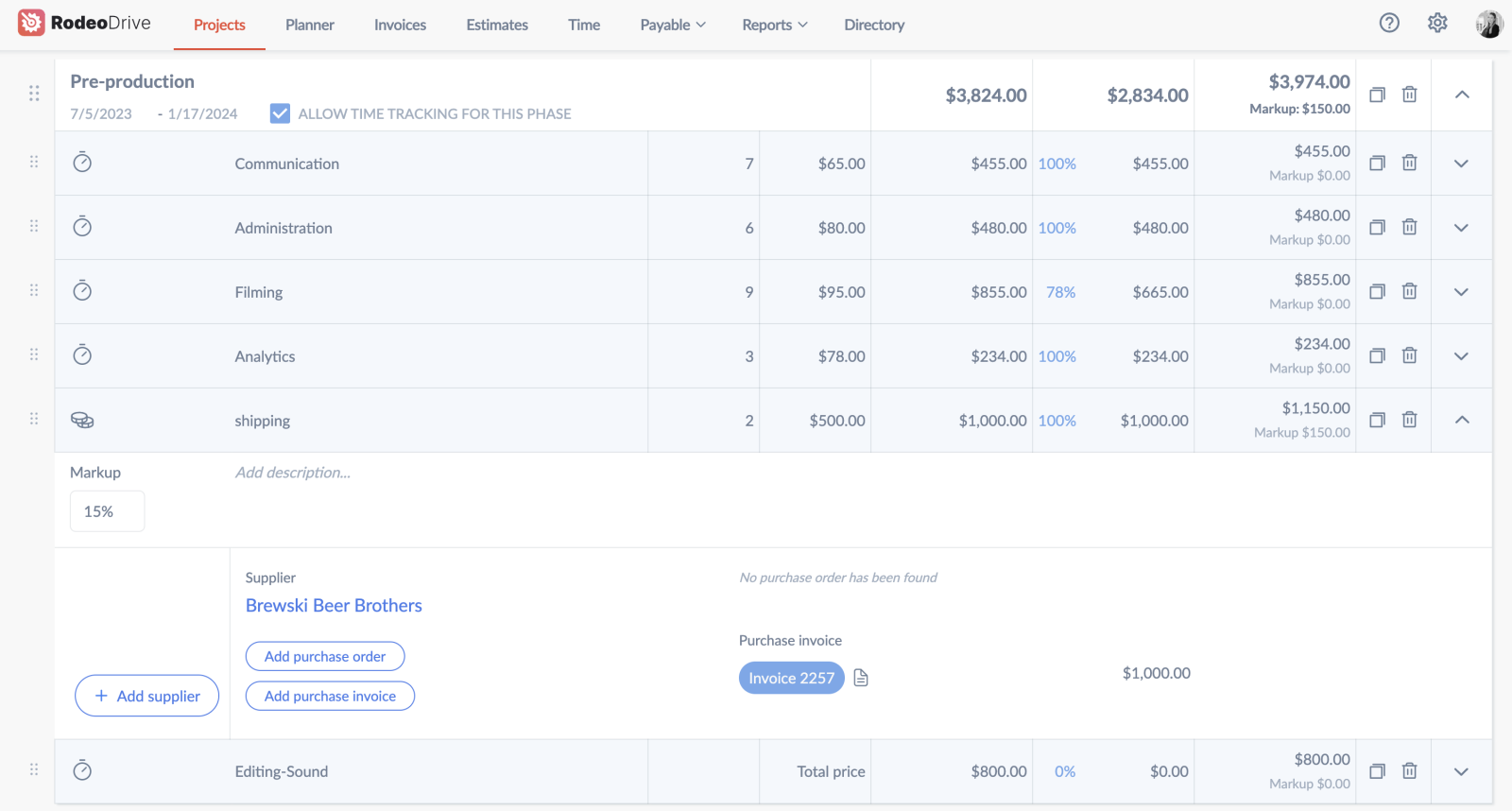
Keep your documents centralized by adding your purchase orders and purchase invoices under each expense activity
Step 4: The invoice is approved and paid
Once the buyer receives the purchase invoice, they should be sure to review it to ensure it matches the terms and conditions outlined in the purchase order and that all of the goods have been received.
If the invoice meets the standards for approval, then the invoice can be processed according to the agreed-upon payment terms. Once the supplier receives the payment, the purchase order process is complete.
Also read: 10 Effective Ways to Handle Outstanding Invoices Like a Pro
3 tips for a streamlined purchase order process
Teams already working with purchase orders and invoices might already be familiar with the process we outlined above. That said, there’s always room for improvement when it comes to your existing processes.
Here are three tips to consider implementing:
1. Automate your purchase orders whenever possible
Manually creating purchase orders every time you need to acquire new equipment, services, or materials can result in a massive waste of your team’s time.
Instead, automating this process with the help of software like Rodeo Drive allows you to streamline and centralize your documentation, eliminating the likelihood of errors occurring during this process.
The same goes for teams that issue a large number of invoices. Having a platform where you can check on the status of your invoices in one place can save a large amount of time for your team.
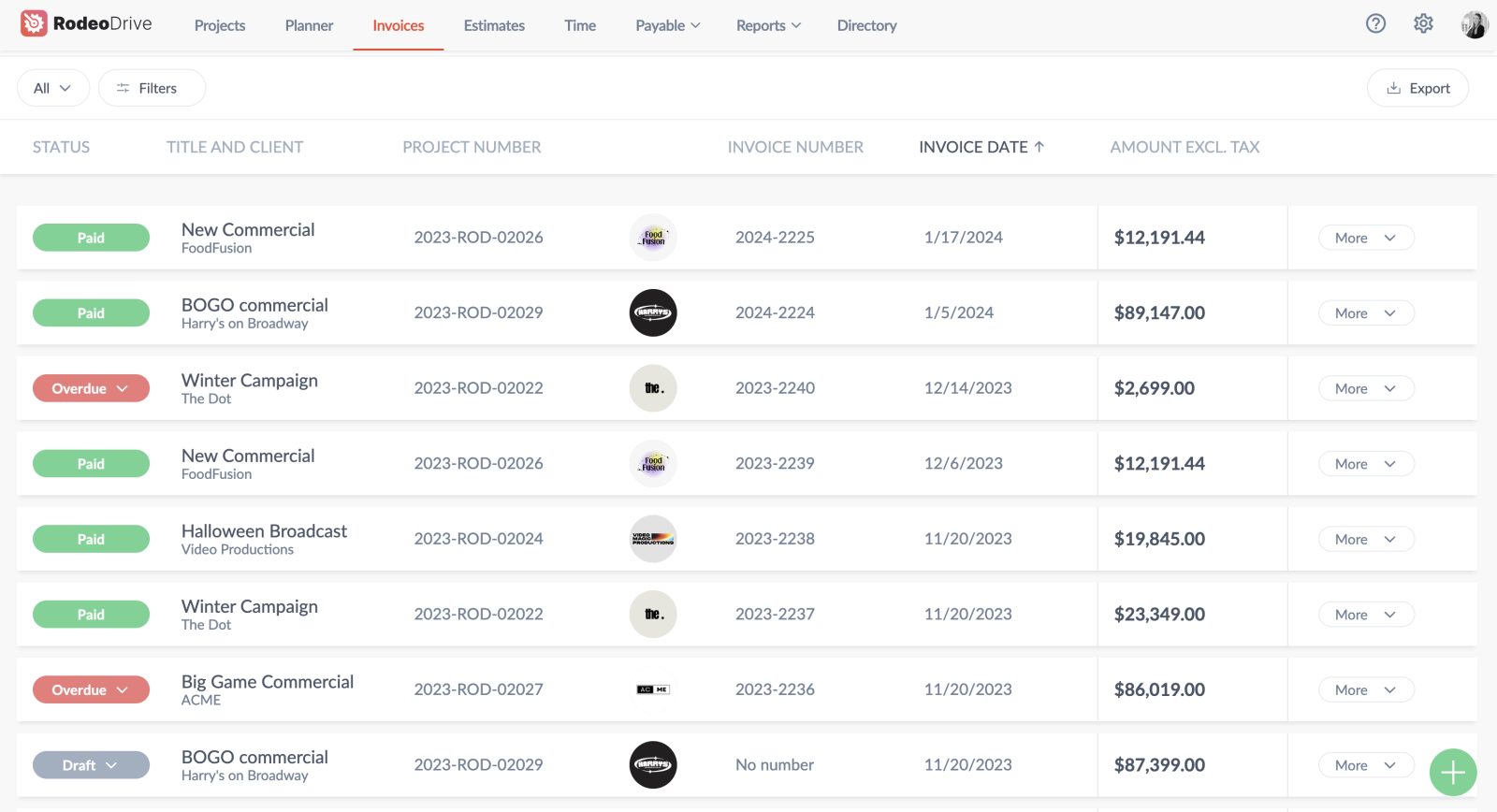
Rodeo Drive offers a birds-eye view of your paid, upcoming, and overdue invoices
2. Clearly define your approval workflows
As you might’ve noticed in the purchase order process we outlined above, there are several stages in the process where approval is needed to move things forward.
A disorganized team might struggle to see these purchase orders through to completion if it’s unclear who is responsible for approving what. This is why it’s important to clearly define your approval workflows and clarify team responsibilities.
Taking this extra step to ensure things move smoothly will prevent bottlenecks from occurring in the purchase order process that may otherwise prevent your team from acquiring the goods or services it needs on time.
3. Revisit your vendor contracts regularly
When you regularly work with the same vendors, you may have contract purchase orders that were created a while ago. For this reason, it’s important to regularly review these contracts to ensure the payment terms, pricing, and delivery schedules are still favorable for your team.
Or, if you’re working with several vendors at once, consolidating your purchases with a few preferred vendors instead is a good way to leverage volume discounts and streamline your purchase orders.
Vendor management can have a ton of different moving parts to keep track of, which is why a software tool can also help with this.
Within your Rodeo Drive Directory, you can add organizations — which might include your buyers, suppliers, or other vendors — and all of their information, such as emails, addresses, and your point of contact.
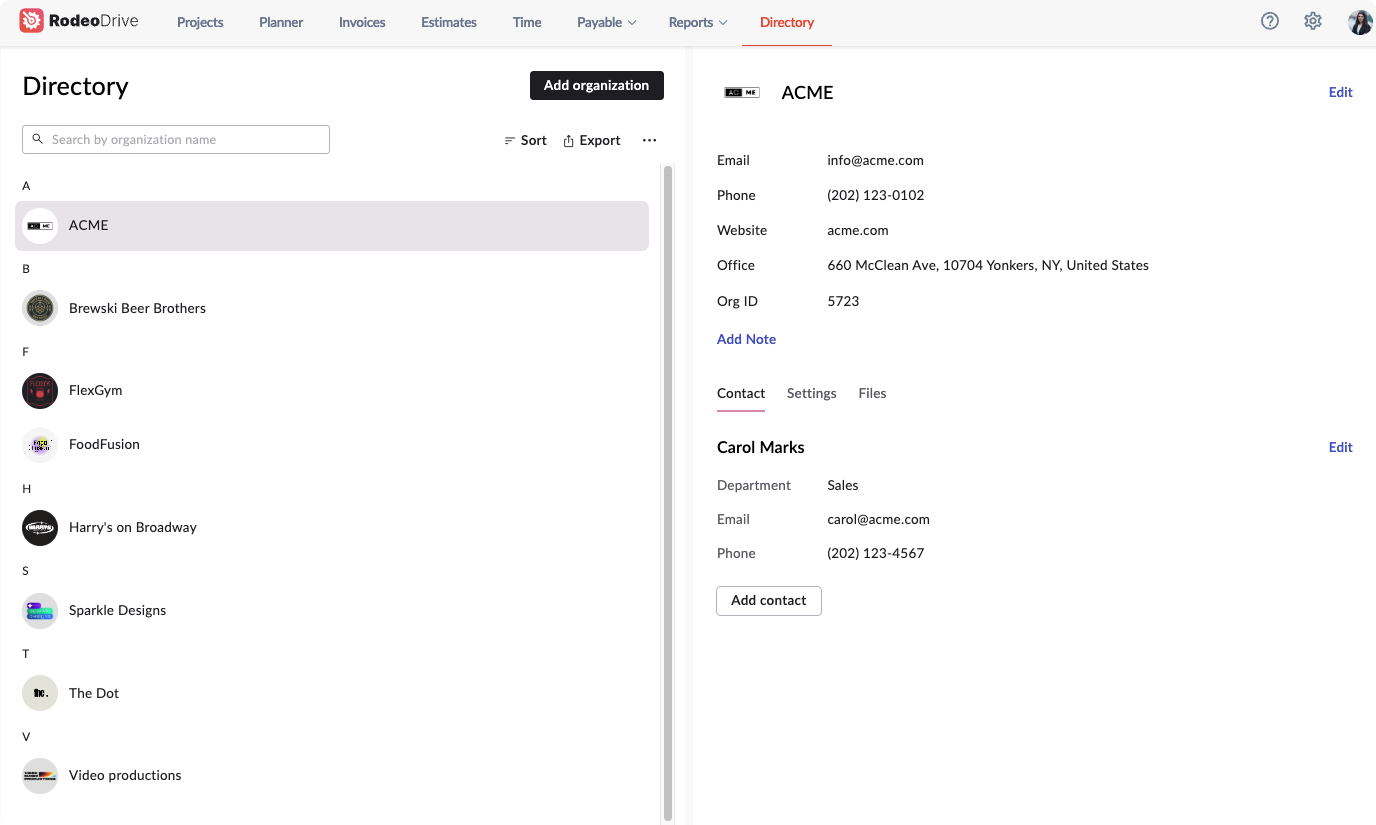
Store all of your relevant client information in one place
This is also where you can access settings for each contact, which includes your markup for that client account, your payment terms, and standard time rates for certain activities. These will be the standard settings that are used when you create budgets for those client accounts.
This way, all of the contact information for the external teams you work with will be located in one easily accessible place. Not to mention, you can also attach files under each contact to store contracts and other agreements for easy reference.
Takeaway
Long story short, purchase orders are a big part of the procurement process during projects.
Failing to include the proper line items on each purchase order or not following the proper purchase order process can have negative consequences for your team and your relationship with vendors.
Hopefully, the steps and tips we’ve shared with you have helped you identify ways to streamline your workflows and eliminate some of the bottlenecks that teams frequently encounter.
And don’t forget — software tools can make your life so much easier. Signing up for Rodeo Drive is completely free. You don’t even have to enter a credit card number.